Guide For New User (Mobile Version)
- Open Google Playstore
- Search “TronLink Global” developed by HELIX TECH COMPANY LIMITED (or) Click the Link directly https://play.google.com/store/apps/details?id=com.tronlink.global&hl=en_IN
- Click “Install” button
- Wait for Complete Installation and Click “Open” button
- Click “Create Wallet”
- Read “User Agreement”
- Click “I agree” button
- Fill Profile and click “Create Wallet” and Wallet Created
- Now you will have to backup your recovery phrase click on “Back up Wallet”
- Enter the password again
- Click “Set up (Recommended)”
- Please make sure not to share this phrase to anyone to avoid any financial loss. Keep this phrase for future use in terms of lost your device or unfortunate situation and Click on Backup
- Note it down on any paper, or copy it and make sure do not loose this passphrase, click on “View Mnemonic Phrase”
- Verify Menemonic and Click “Complete”
- Click right side plus (+) side of “Preference”
- Search “LCDT” and click plus (+) of “LCDT-AI”
- Return to Assets
- Congrats!


Guide using Visualization
1.
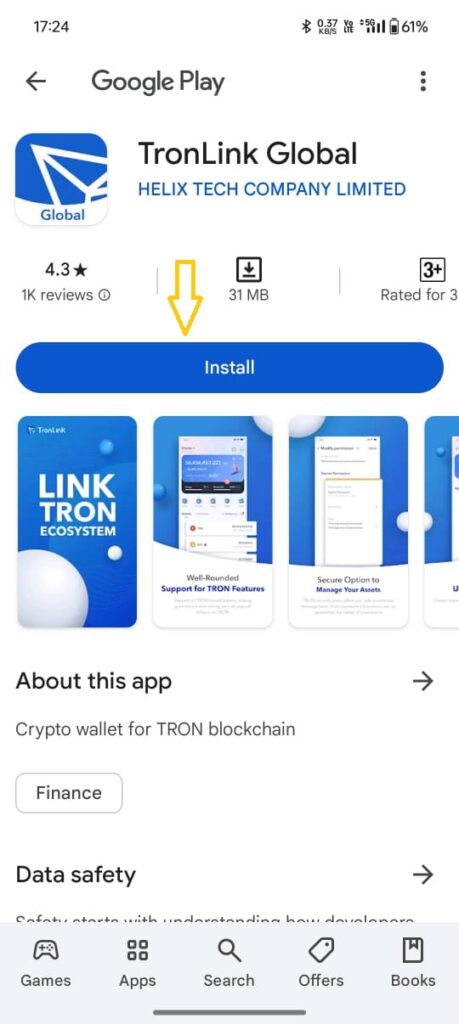
2.

3.
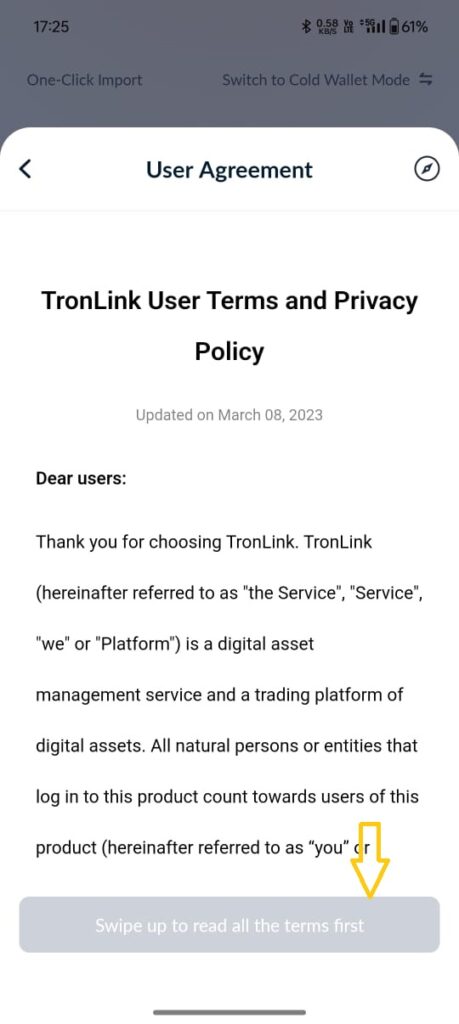
4.
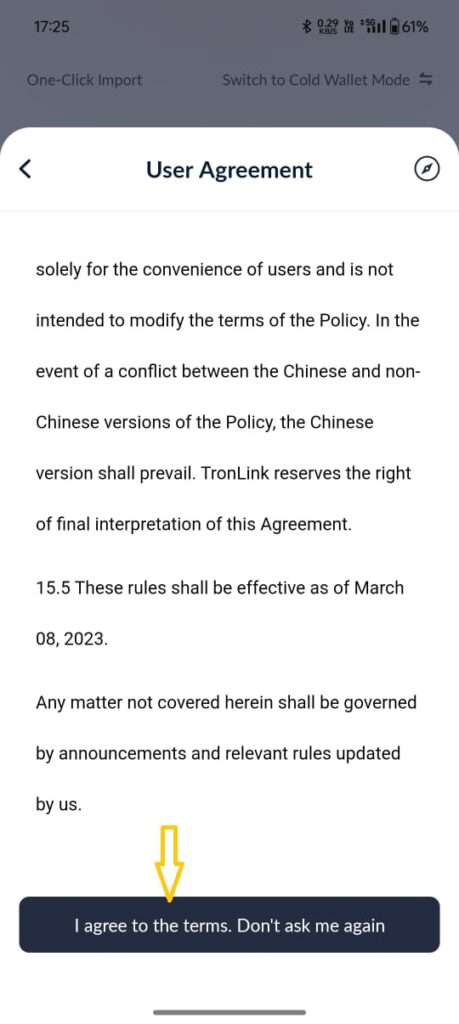
5.
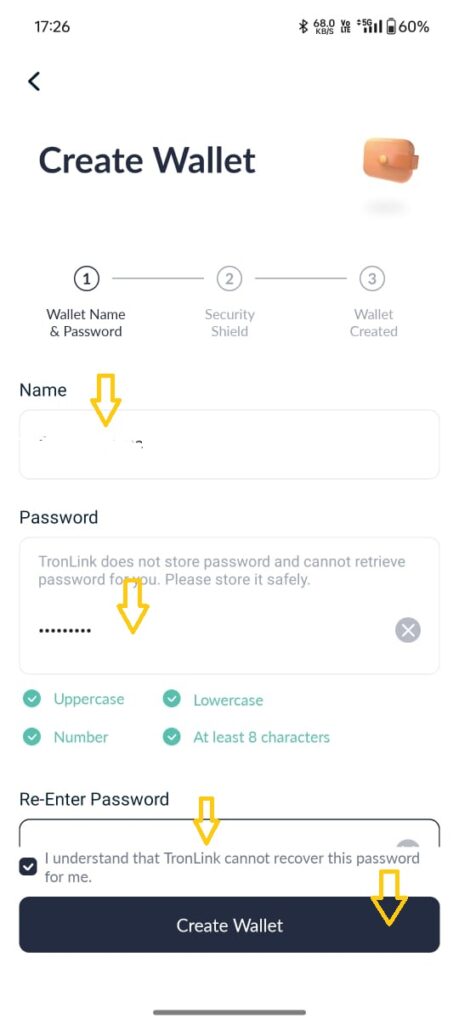
6.

7.
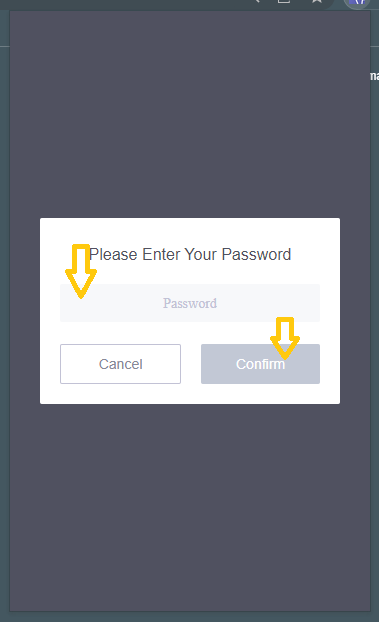
8.

9.
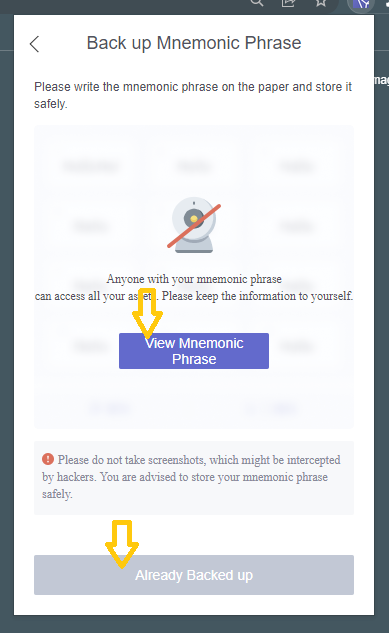
10.

11.
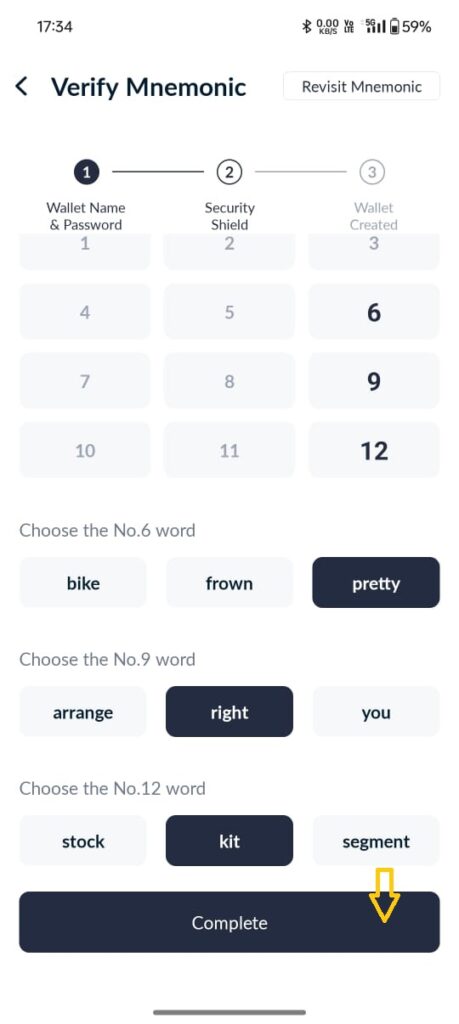
12.
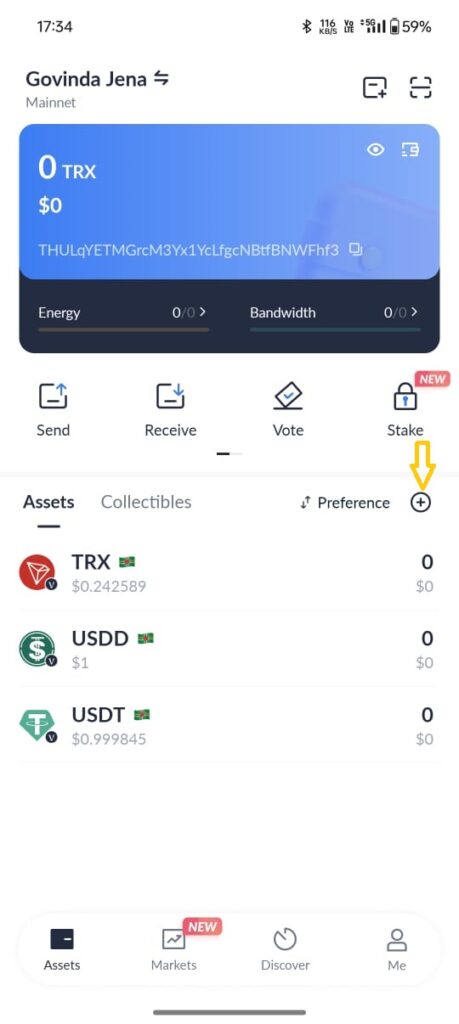
13.
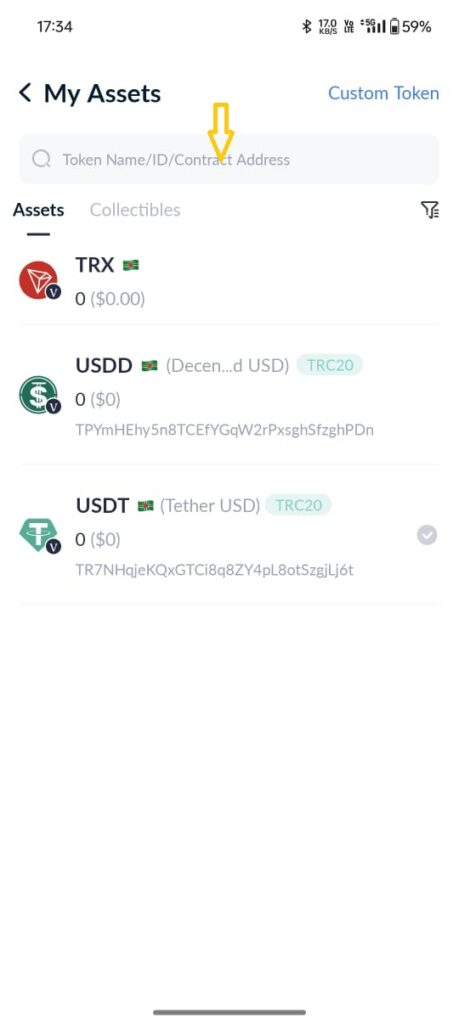
14.
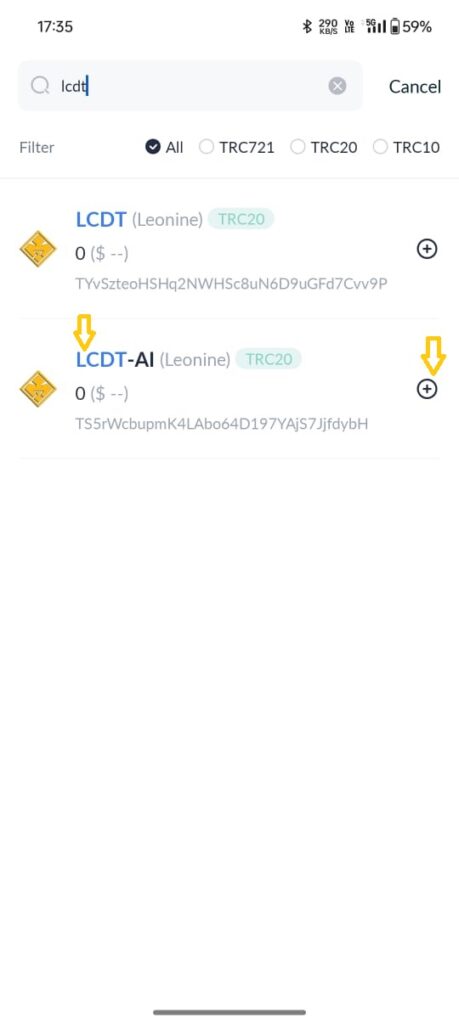
15. Return to Assets Page (Main Page of App)
16. Click "LCDT-AI"
17. Click Receive" to Reserve "LCDT-AI" Crypto
18. Copy the "Wallet" Address
19. Send it to:
20. Keep "TRX" Balance to accept "LCDT-AI"
Follow Us:
Twitter Link: https://x.com/leoninenetwork
Instagram Link: https://www.instagram.com/leoninenetwork/
Telegram Support: https://t.me/leoninenetwork
Partners & Affiliates
- Partnership Opportunities
- Affiliate Program Details
- Current Partners


